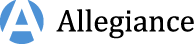Frequently Asked Questions
We want to make sure this page is relevant to you.
Hello! Below are some questions asked by our employees. Below are questions often asked by users like yourself. Below are questions asked by recruiters and admins.
Applying for Jobs
How do I apply?
Starting your application is easy!
Here are three quick steps to follow:
1. Find the job you want to apply for.
You may have already been directed straight to a job from a link sent by a friend. You can also search all job openings on the homepage.
2. Click "Apply for Job".
A window will pop up asking you to input your first name, last name, and email address. If you were referred, this will be denoted.
3. Start your application!
Fill in your full name and email address, and hit "Start Your Application". You"ll then be redirected into Oracle Taleo"s careers site to fill out the remainder of your information.
What are Job Alerts and how do I sign up for them?
Stay up to date with the latest Oracle Taleo jobs!
Social Sourcing sends Job Alerts emails to users who want to receive them. These alerts are sent according to your own selected frequency and include open jobs that you may be interested in depending upon the interests and locations you choose when signing up. Sign up to receive job alerts today. Here"s how:
1. Sign up at any time!
Not ready to apply, but want to hear about new Oracle Taleo jobs? Sign up for job alerts by hitting "Sign Up for Job Alerts" on the homepage or, from a mobile device, on any job detail page.
2. Fill in your information.
Submit your full name, email address, and the job locations/categories that best fit your career interests.
Sharing Jobs
How do I refer my friend?
Referring your friends is easy with Social Sourcing!
In fact, there"s two ways to share:
1. Share at any time!
When logged in, you can copy the URL in your browser and paste it in a message to your friend.
Additionally, any time you click a "Copy Link" button, it will generate a unique URL that will give you referral credit when you share it.
2. Share a specific job.
When logged in, click "Recommend Job to Friend" on the job"s detail page. From there you can share the job on Facebook, LinkedIn, or Twitter
Copy and paste your unique referral link into an email if you prefer not to use social networks.
(the available social networks may be different than pictured)How can I track my referral?
Tracking your referrals:
1. After sharing your unique referral link, your friend/contact will enter the site as a referral from you.
2. Once your referral starts their application, you will receive an email notification making you aware of their activity.
3. Within this notification you will be presented with the option to share your insight regarding the candidate. This endorsement will go to Oracle Taleo"s Talent Acquisition Team.
4. Should you wish to follow-up further on the applicant"s status, you will need to reach out to the appropriate Oracle Taleo recruiter and/or hiring manager.
What does my social network post look like?
Social Network Posting:
What do my Facebook posts look like?
What does my LinkedIn post look like?
What do my tweets look like on Twitter?
Can I upload my friend"s resume?
Uploading a Friend"s Resume:
You sure can! Each position on the Social Sourcing site has an "Upload Friend"s Resume" button. Clicking this will prompt a window to appear, requesting certain information about your friend. Fill that out, upload their resume, and submit.
Once you"ve done that, an application will be started on their behalf with you tagged as the referrer. They"ll receive an email allowing them to continue the process, while you"ll be able to endorse the candidate, providing more insight to recruiters.
What are the "Top Referrers"?
Social Sourcing Top Referrers:
How do I become a "Top Referrer"?
The simple answer is... recommend jobs!
Each Social Sourcing user is given a score based on their activity. Points are awarded for sharing links, generating clicks, and/or getting someone to apply.
To view your stats, check out your referral activity on the portal page.
What if I don"t want to be included in "Top Referrers"?
No worries, we understand.
Your privacy is important to us, and thus, any user can prevent their activity from being shown on the Social Sourcing site. To do so, access the "Privacy" section of your user settings.
By deselecting the option to publish, your information will no longer appear in the "Activity Feed" as well as the "Top Referrers" sections.
Applying for Jobs
Are employees able to apply?
Yes, and starting your application is easy!
Here are three quick steps to follow:
1. Find the job you want to apply for.
You may have already been directed straight to a job from a link sent by a friend. You can also search all job openings on the Social Sourcing site from the portal page.
2. Click "Apply for Job".
A window will pop up asking you to input your first name, last name, and email address. If you were referred, this will be denoted as well.
3. Start your application!
Fill in your full name and email address, and hit "Start Your Application". You"ll then be redirected into Oracle Taleo"s careers site to fill out the remainder of your information, and be treated as an internal candidate.
Can my friends receive Job Alerts?
Yes! Signing up for job alerts is quick and easy.
How can they sign up?
Your friends can simply click the "Sign Up for Job Alerts" button on the Social Sourcing homepage, or on any job page, and enter their information to start receiving alerts. Depending on the interests, locations, and frequency they select, we"ll start sending them emails with great jobs they might be interested in.
Will I still get credit if they apply later?
You sure will. Any link you share through the system is unique to your account. So, if your friend comes to the site as your referral and signs up for job alerts, they are still marked as your referral. If, months later, they apply from an alert they received and are hired - you"ll still get the credit!
Generating Referrals
Can I share with my networks, like regular employees?
Of course! Sharing is easy!
There are two ways to share:
1. Share at any time!
When logged in, you can copy the URL in your browser and paste it in a message to the potential candidate(s).
Additionally, any time you click a "Copy Link" button, it will generate a unique URL that will give you referral credit when you share it.
2. Share a specific job.
When logged in, click "Recommend Job" on the job"s detail page. From there you can share the position on Facebook, LinkedIn, or Twitter
Copy and paste your unique referral link into an email if you prefer not to use social networks.
(the available social networks may be different than pictured)What does my social network post look like?
Sharing over social networks:
What do my Facebook posts look like?
What does my LinkedIn post look like?
What do my tweets look like on Twitter?
What are the different campaigns and how can I use them?
All campaigns can be accessed from the "Promote Jobs" section at the top.
The campaign types are:
1. Automated Referral Marketing (ARM)
This type of campaign is only available to Social Sourcing administrators.
ARM campaigns are created with a schedule so that once they are set up, they will be sent out automatically without having to trigger the message each time. These messages can utilise the Social Sourcing job-targeting algorithm or, alternatively, can have no jobs at all.
To create a new ARM campaign, click "Create" from the Promote Jobs page or directly in the ARM section.
2. Referrals On-Demand
This campaign type allows you to proactively market certain positions to a population chosen by you. Select your audience, the jobs to highlight, and send a message out to start generating referrals.
To create a new Referrals On-Demand campaign, click "Create" from the Promote Jobs page or directly in the Referrals On-Demand section.
3. Send Jobs to Fans & Followers
Easily distribute jobs to your Facebook fans and Twitter followers. You can pick individual positions to post, or set up an automated campaign that posts automatically based on a schedule you set.
To create a new Facebook or Twitter campaign, click "Create" from the Promote Jobs page or directly in the Send Jobs to Fans & Followers section.
4. Search and Message Your Talent Community
Take advantage of job seekers who have signed up for the Talent Community with a campaign that highlights jobs you would like them to apply to.
To create a new Talent Community campaign, click "Create" from the Promote Jobs page or directly in the Talent Community section.
Tracking & Analytics
Can I receive notifications about my jobs?
Sure! Star your jobs to receive notifications.
Starring Jobs:
Only need to see the jobs you"re responsible for? Star them!
By starring jobs, you"ll receive notifications when activity occurs on them. You can also filter directly to them when on the site.
Automatic Job Starring:
If you send a Recruiter Campaign from your account, the Social Sourcing system will automatically star the jobs you selected for that message. Therefore, you will be alerted immediately of any activity happening on those jobs.
How can I see all activity from Social Sourcing?
Check out everything happening on the site from the "Analytics" section at the top:
Overview
Get a high-level view of all activity occurring, and adjust the date range to fit your needs.
Here you can see metrics related to job shares, apply starts, job views, emails sent, population size, and social network presence.
Emails
View a log of all the messages sent through the Social Sourcing system.
Each sent message has its own set of metrics, detailing the open rates and click-through rates the email received. You can also preview any of the messages sent in the past.
Job Shares
Every time a job is shared through the system, it is tracked in the "Job Shares" section.
Here you can view the details around each recommendation and use filters on the left-hand side to refine your results. Search by name if you"d like to find an individual referrer. Once you have the results you want, you can download a report of the data to Excel.
Apply Starts
Every time an application is started through the system, it is tracked in the "Apply Starts" section.
Here you can view the details around each started application and use filters on the left-hand side to refine your results. Search by name if you"d like to find an individual referrer or candidate. Once you have the results you want, you can download a report of the data to Excel.
Social Sourcing Accounts
How can I create an account?
Set up your Social Sourcing account!
Signing up is quick and easy. Here"s how:
1. Click "Sign up" at any time.
Begin the registration process by clicking "Sign up" at the top right of any page.
(the available social networks may be different than pictured)2. Fill in your information.
Sign up using one of your social networks or simply fill in the registration form with your full name and email address. Once you"ve defined your relationship to the company (employee, alumni, other), click "Sign up".
3. Register!
After successfully registering you will automatically be logged in, allowing you to utilise the full functionality of the Social Sourcing site. Enjoy!
Contact Us
You can email user support with any questions you have about the Social Sourcing product.
Please note that Oracle Taleo's Recruitment Department sets all policies related to your Referral Program. If you are a current or former employee of Oracle Taleo, we suggest that you direct all policy-related questions to HR.